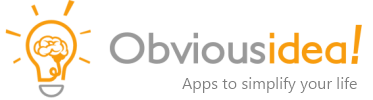Frequently asked questions about GreenCloud Printer
There was an error during installation. What do I do now?
How do I update to the latest version?
Why are my options not applied when I create a PDF?
Nothing happens when I print a document to GreenCloud
The GreenCloud window is black, or displays incorrectly sometimes
I see an error like “Unable to process print job with spool type RAW”
Can the printer be renamed to something else than “GreenCloud”?
GreenCloud displays or prints wrong characters or symbols instead of readable text
Can we get a custom version of GreenCloud for our enterprise?
Why are options like “Grayscale” or “Print two-sided” reset each time I print?
How to install GreenCloud unattended?
When installing GreenCloud I see the message “Error #126 The specified module could not be found”
Other topics:
There was an error during installation. What do I do now?
First, please restart your computer to process pending file operations. Then uninstall GreenCloud, and restart your computer again. Now you can try to re-install GreenCloud (we recommend to always use the latest version from our website).
How do I update to the latest version?
Click on the info icon () in the upper right corner of the GreenCloud interface, then on Check for update.
Alternatively, you can download and install the latest update here: greencloud_printer_update.exe
Why are my options not applied when I create a PDF?
Some options like the number of copies, gray scale, etc. are only effective for printing. When saving as PDF, these options are not applied. This allows you to decide later how to print the document.
Nothing happens when I print a document to GreenCloud
Since version 7.7.2.0 a troubleshooter is available. Launch it by clicking Start, and typing GreenCloud Control Panel (or find it by navigating to the ObviousIdea folder). In GreenCloud Control Panel click Check in the Troubleshooting section. This should fix the most common issues.
If you can’t use GreenCloud Control Panel, or are still experiencing issues after running it, you can verify the following items manually:
A. Perform these steps to check if the VPDAgent service is set up correctly:
- Click on Start > Run, enter “services.msc“ (without quotes), and click OK
- Look for “VPDAgent“ in the list and double-click it
- Make sure startup type is set to “Automatic“
- In case service status is not “Started“, click the Start button below the status
Note: If you’re using any system tools like msconfig, Autoruns (SysInternals), Chameleon Startup Monitor, etc., please make sure you didn’t block or disable the Agent/VPDAgent service.
B. Check the printer properties:
- Click on Start > Devices and Printers
- Right-click on GreenCloud, and select Printer properties, then click Advanced tab
- Make sure the following options are checked:
– Spool print documents so program finishes printing faster
– Start printing after last page is spooled
– Keep printed documents
– Enable advanced printing features - Close the properties by clicking OK
C. If previous steps didn’t help:
- Uninstall GreenCloud
- Download the file GC_CleanReg.zip, then open the registry file inside, and confirm the prompt (this will remove all GreenCloud entries from the registry)
- Restart your computer
- Install the latest version available on our website again
The GreenCloud window is black, or displays incorrectly sometimes
Update your graphics driver, or try to disable Direct2D usage: Click on Settings in the upper right corner, then on Advanced tab, and uncheck “Use Direct2D”.
I see an error like “Unable to process print job with spool type RAW”
First, please make sure you are using the latest version. If in doubt, install the latest update (see question 2).
If this doesn’t help, launch the troubleshooter by clicking Start, and typing GreenCloud Control Panel (or find it by navigating to the ObviousIdea folder). In GreenCloud Control Panel click Check in the Troubleshooting section.
If you can’t use GreenCloud Control Panel, or are still experiencing issues after running it, you can perform the following steps manually:
- Click on Start > Devices and Printers
- Right-click on GreenCloud, and select Printer properties, then click Advanced tab
- Make sure that Enable advanced printing features is checked/selected
- Click on Print processor…
- Make sure that “winprint“ is set as print processor, and “RAW“ as default data type
- Close all dialogs by clicking OK
In case you still see this error message, the application you are trying to printing from may be incompatible with GreenCloud.
Can the printer be renamed to something else than “GreenCloud”?
GreenCloud requires the printer name to be unchanged, so please leave it as is. Otherwise the application may stop working correctly!
GreenCloud displays or prints wrong characters or symbols instead of readable text
There are certain scenarios where this problem can occur, depending on the used application and/or document. First, please make sure GreenCloud is up to date, by clicking the info icon () in the upper right corner, and then Check for update.
If you encounter this issue when printing PDF documents, this may be due to the way the application is handling embedded fonts. Some PDF viewers provide alternative options for text rendering of embedded fonts (often located in the print or general options). If your PDF viewer doesn’t offer such options, you can try a different one instead, like Acrobat Reader or Microsoft Edge.
Can we get a custom version of GreenCloud for our enterprise?
We can provide customized versions of the software to fit your needs. For details, contact us with your requirements.
Why are options like “Grayscale” or “Print two-sided” reset each time I print?
If you want GreenCloud to remember the state of these options, please click on Settings (right side in the upper menu bar) and make sure Respect printer’s default settings is turned off.
How to install GreenCloud unattended?
The following installation parameters are available for unattended software deployment:
/silent
Installation wizard is hidden, only installation progress is shown
/verysilent
Installation wizard and progress are hidden
Example:
greencloud_printer_setup.exe /silent
When installing GreenCloud I see the message “Error #126 The specified module could not be found”
The following files are required during installation. Please check if they exist on your system:
Windows XP:
C:\Windows\system32\srclient.dll
C:\Windows\system32\Wbem\framedyn.dll
Windows 7 or higher:
C:\Windows\system32\srclient.dll
C:\Windows\system32\framedyn.dll
Also check the PATH environment variable, which may contain invalid spaces sometimes. See https://support.microsoft.com/en-us/kb/310519 on how to manage it.
Correct: %SystemRoot%\System32;%SystemRoot%\System32\Wbem; …
Incorrect: %SystemRoot%\System 32;%SystemRoot%\System 32\Wbem; …
Then reboot and try to install again.
Not what you were looking for? Find more topics here: